If you have enrolled your device in the Apple Beta program, your device automatically gets notifications for a new version of the iOS beta testing from iOS software. If you no longer want to receive such notifications and updates from Apple beta program, you can unenroll your device easily and stop those updates regarding iPhone beta testing once and for all. Furthermore, you can also choose to leave the program completely if you want to. We have listed down the steps you will need to take in order to unenroll your device. These will assist you in putting your iOS device in recovery mode and later you can restore it from iTunes backup that you need to create before you install the iOS beta testing.
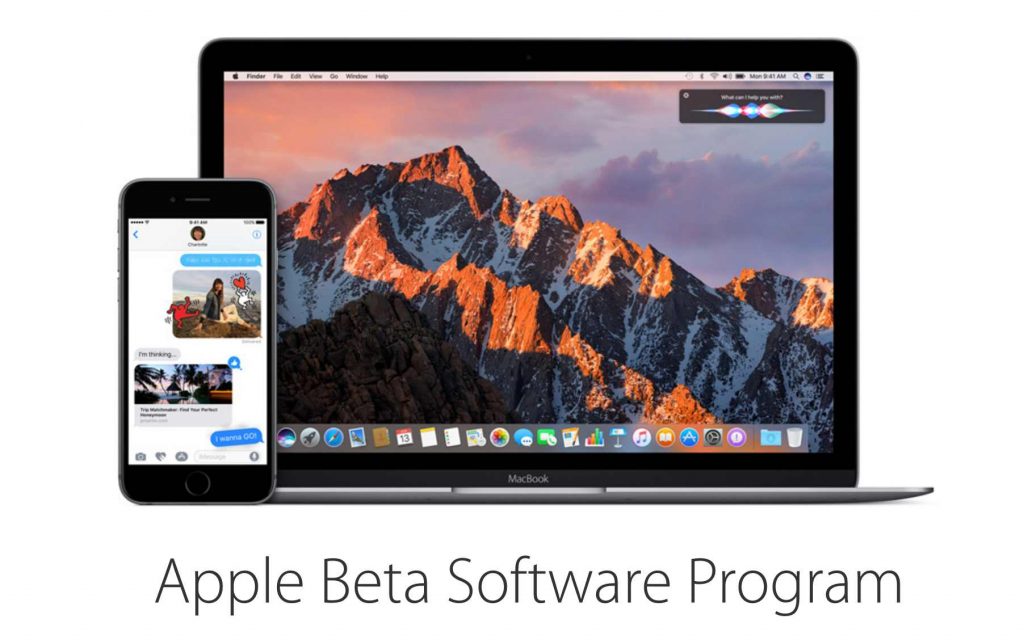
How To Unenroll From Apple iOS Beta Program
1. The first step in unenrolling your device from the Apple Beta program is to connect it to iTunes by using a USB cable, and then open iTunes.
2. After you have opened iTunes, put your iOS device in recovery mode by pressing both home and sleep button simultaneously for about 10 seconds until you see the Recovery Mode screen. Make sure that you do not release your hand on the sight of Apple logo. The Recovery mode screen will come right after that.
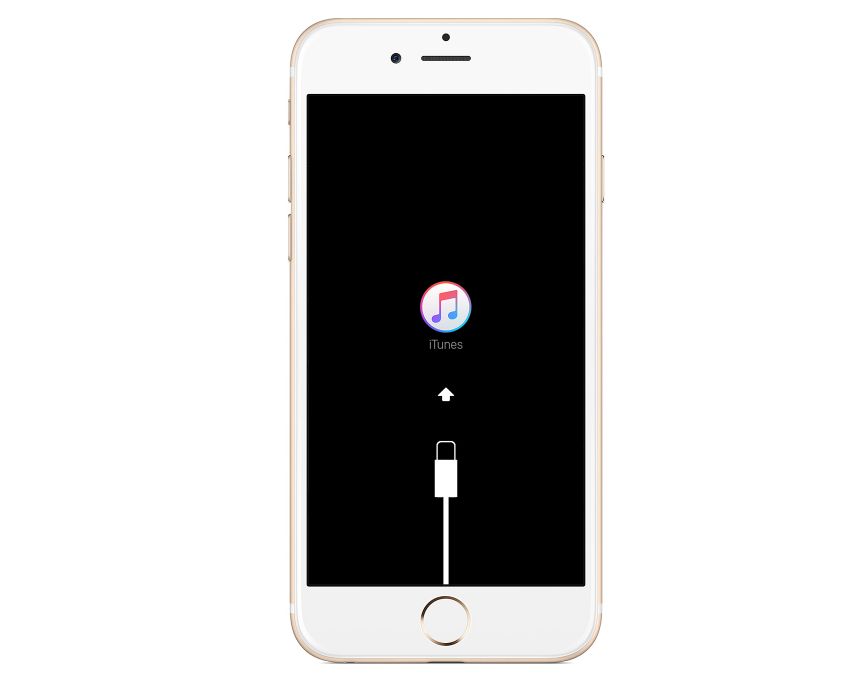
3. Once your device displays the recovery mode screen, restore your iOS device by pressing “Restore” button. This will set your device to factory settings and your device will now be erased from iTunes.
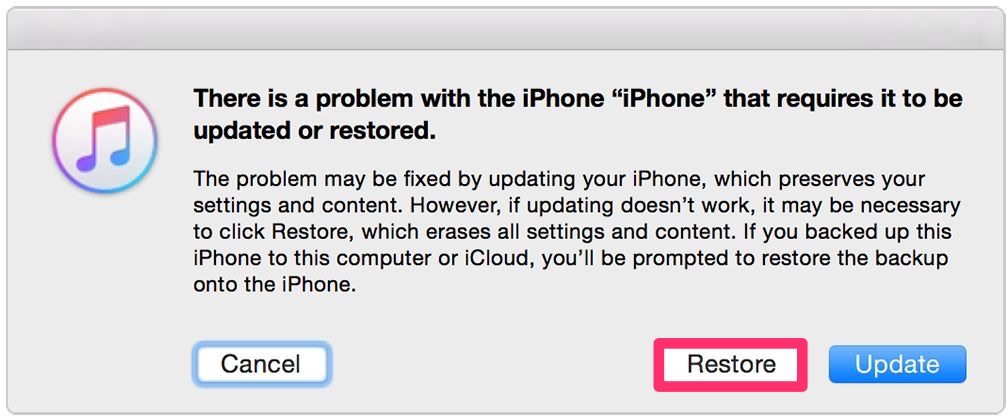
4. After your device has been restored to the factory settings you need to activate your iPhone / iPad. For this, sign-in with your Apple ID from iTunes.
5. Now that your device has been signed in, it is time for you to restore your data from your iOS backup in iTunes. When your device gives you the options of backups, choose the one you created before you installed the iOS beta testing software in your device. After selecting this option, click on continue. iTunes have now restored your device.
6. After you have restored your information from the backup, your device will shut down. You need to restart your iOS device and follow the instructions displayed on the screen by the Setup Assistant.
Conclusion
However, if you don’t want to be a part of iPhone beta testing at all, you will need to sign-in first and then click on Leave Program link. If you click on this, you will no longer receive any emails about the Apple Beta program. Furthermore, you will not be able to submit any feedback with the Feedback Assistant. Taking the above-mentioned information into consideration, it won’t be wrong to conclude that unenrolling your device from iPhone beta testing isn’t as complicated as it may seem to be. Provided that you have followed the guide mentioned above, you’d be able to get rid of it once and for all.
