If AdBlock is not working on YouTube, don’t worry. This is a minor issue and can be fixed easily. Further, be assured you are not the only one whose AdBlock stopped working. Many users are reporting that they can see the Ads in YouTube videos while AdBlock is active in the browser. Well, there are several reasons which could be preventing AdBlock from blocking ads on YouTube. In this guide, we will help you fix this issue according to the respective reason. Let’s start with a brief description.
AdBlock is one of the best browser extension which filters content and blocks advertisements. This extension is available for Apple Safari, Google Chrome, Firefox, Microsoft Edge, and Opera web browsers. It became very successful since it was created in 2009, and is used by millions of internet users. The day Google Chrome added extension support, AdBlock extension was released for the general public to use. Whenever we visit a website, it starts to show many adverts. Earlier, when AdBlock was not created, we had to close many pop-ups. But now, there are hardly one or two on some websites. And that too happens because they are on the Acceptable Ads list of AdBlock. So, when suddenly AdBlock stops working, we know it becomes pretty frustrating for you to browse the internet.
Many users asked us, why is AdBlock not working on YouTube? Does AdBlock not work on YouTube anymore? The answer is, no, it still works. If it is not working for you, there are a few reasons which could be responsible for it. We will point out all those reasons and help you fix them. Just go through them, along with their workarounds below.
Contents
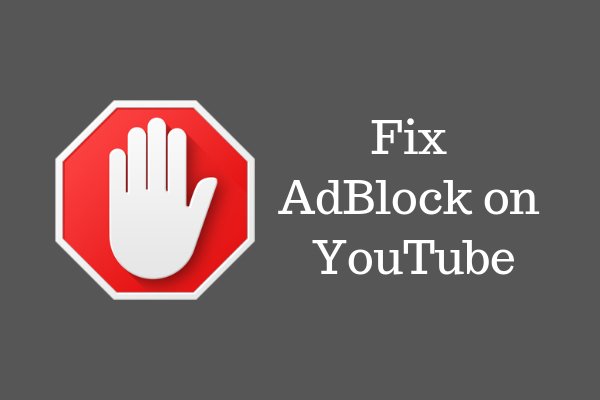
AdBlock Not Working on YouTube
There are a number of reasons behind this issue. Anyone of them could be causing this trouble on your computer. Go through them below and follow their solutions.
1. Are you using the YouTube app
Many users forget that AdBlock is just an extension, which works only on internet browsers. It does not work on applications. AdBlock can only block ads which appear on web pages that you visit on your browser. If you are browsing on mobile, try using YouTube on the browser. Although, AdBlock is only supported on Safari browser of iOS devices and a handful of Android devices with Samsung browser. If you are using Chrome or Firefox or Opera, then AdBlock won’t work on your smartphone.
2. Restart your Computer
Whenever there is something wrong on your computer or if something isn’t working right, the best workaround is to restart your system. Almost 95 % of times, this solves the issue.
3. Are your “Acceptable Ads” turned ON?
Probably, the Acceptable Ads option is turned on in AdBlock settings. This could be causing you to see some adverts while browsing YouTube. It is also known by the term non-intrusive advertising in AdBlock. This can be disabled using following steps:
Step 1. Click on AdBlock icon/button and go to Options.
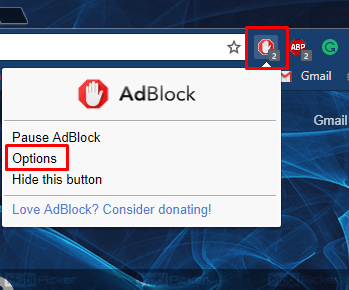
Step 2. Under the GENERAL tab, unmark “Allow some non-intrusive advertising”.
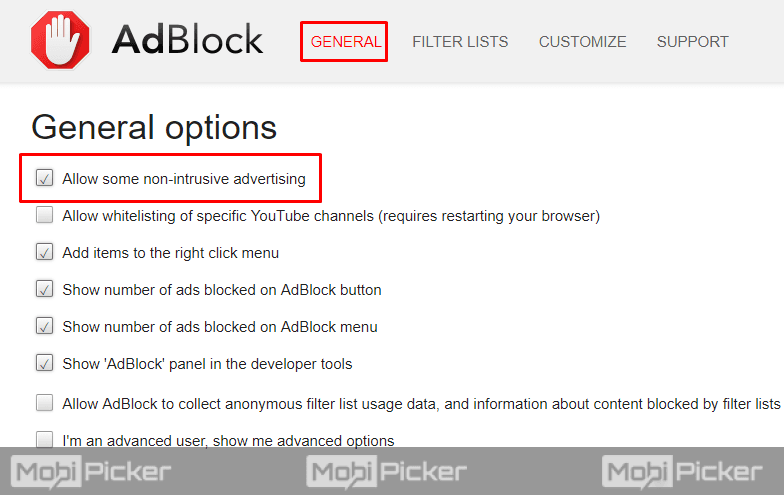
Step 3. Now, select FILTER LISTS tab and unmark Acceptable Ads”.
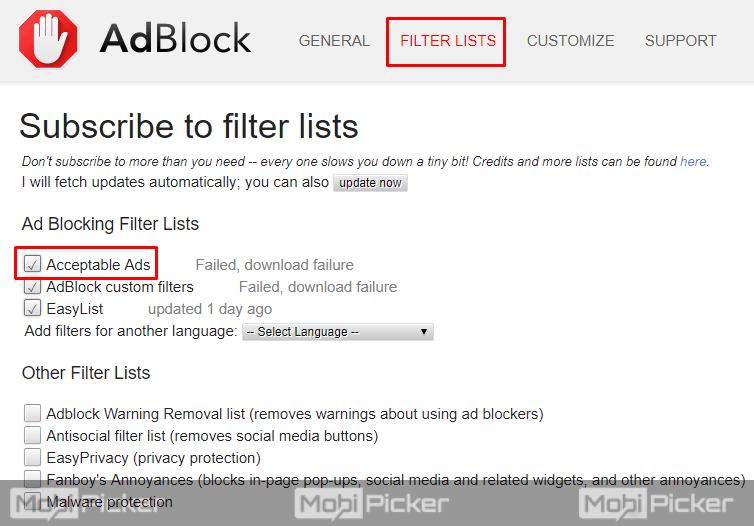
This should make AdBlock work properly on YouTube. If it doesn’t, follow the next one.
4. Your “Filter Lists” are Outdated
Sometimes, the reason behind the issue is the outdated Filter Lists. You don’t need to update it often, as they are scheduled to automatically update. But as you are facing issues with AdBlock, we suggest you manually update it. You can update your AdBlock’s Filter Lists using these steps:
Step 1. Click on AdBlock icon/button and go to Options.
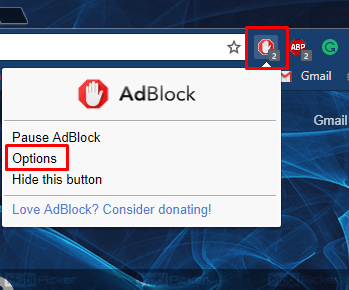
Step 2. Go to FILTER LISTS tab and click update now.
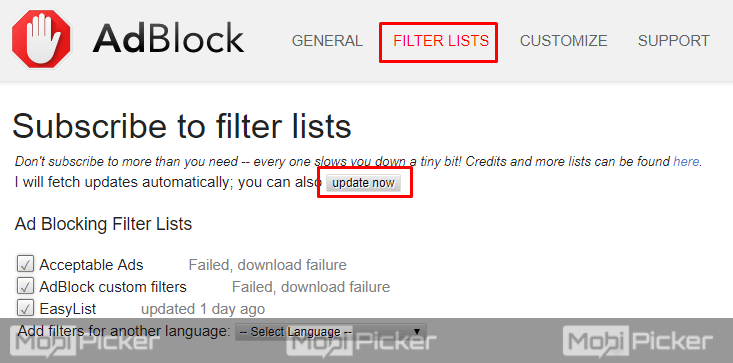
Step 3. Let the updating process finish and restart your device.
This solution should fix the AdBlock on YouTube, but if it still persists, please give a try to the next method.
5. AdBlock does not support Flash videos
This could happen due to the fault of the video player. The HTML5 player is used almost everywhere nowadays, but there are some websites which still use the old Flash videos. This doesn’t happen in Chrome, as it is already moving towards entirely removing Flash video support. But, Firefox, Safari, and Edge users might face the issue. For Edge users, there is no solution available yet. For others, try these methods:
1). Safari users: Turn on Content Blocking.
To block Flash ads everywhere, you have to turn on the Content Blocking. Here’s how to do it:
Step 1. Mac users go to AdBlock Options.
iPhone and iPad users: go to Settings.
Step 2. Mac users: Under General tab, turn on Content Blocking.
iPhone / iPad users: Open Safari.
Step 3. iPhone / iPad users: Content Blockers and turn it on.
2). Firefox Users: Use HTML5 videos everywhere
To use only HTML5 videos on all websites install “HTML5 Video Everywhere! Add-on” from this link:
https://addons.mozilla.org/en-us/firefox/addon/html5-video-everywhere/
This will not show any Flash videos on any website. If it still does, follow the next method.
6. Are you using Full-screen mode in Safari?
This is a common issue in AdBlock. Whenever you try to watch videos on YouTube in full-screen mode in Safari browser, the ads are not blocked. There exactly is no fix to this issue. But, sometimes enabling Content Blocking works. You can do that by referring to the above solution. If you are still facing the problem, watch videos in the smaller player or use Chrome / Firefox to browse YouTube.
7. Chrome YouTube Bug
This bug was very common around late 2015 but it still comes up occasionally. And not just the YouTube, it also affects Spotify and Pandora. This usually happens after Chrome updates itself. The bug treats YouTube, Pandora and Spotify apps as extensions. And, all ad blockers ignore the extensions. To fix this issue, you will have to remove the YouTube browser app. You don’t need the browser app to watch videos on Chrome. To remove the app, follow these steps:
Step 1. In the address bar, type: chrome://apps, or just click on the Apps icon. You can find Apps icon under the bookmarks bar.
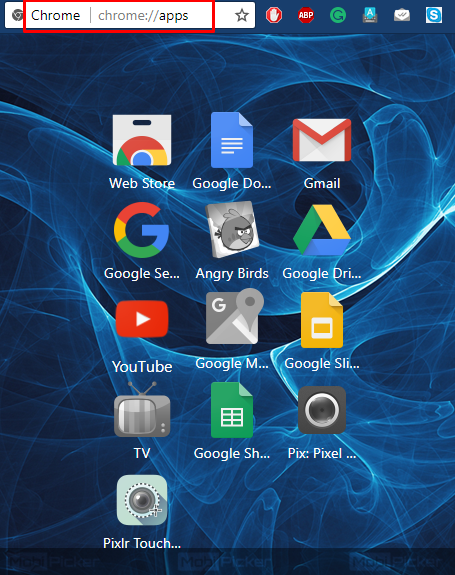
Step 2. Right click on YouTube app and select Remove from Chrome.
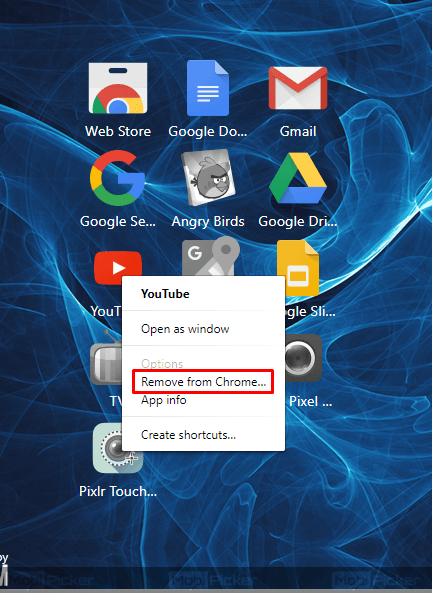
8. Clear Browsing Data and/or Reset Browser Settings
Sometimes, old cache files or cookies interrupts the AdBlock. You will have to clear them and/or reset the browser settings to fix the issue. To do so, follow the steps:
Step 1. Click on three vertical dots on chrome and go to More Tools. Select Clear Browsing Data.
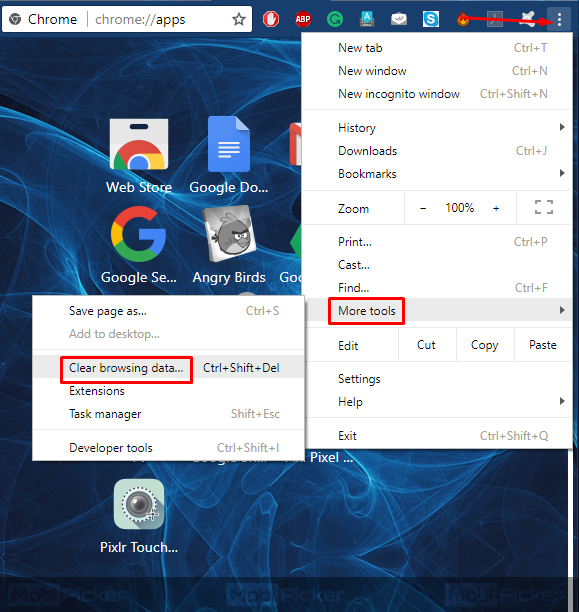
Step 2. On top, select the beginning of time, and mark “Cookies and other site data” and “Cached image and files”. Click Clear browsing data.
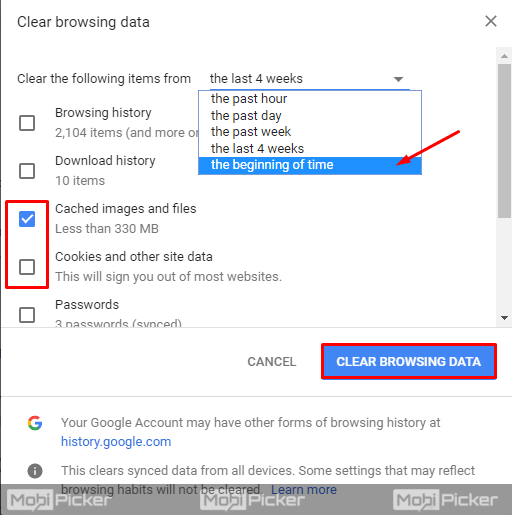
Step 3. After the last step, the Settings page will open. Now, go to Content Settings.
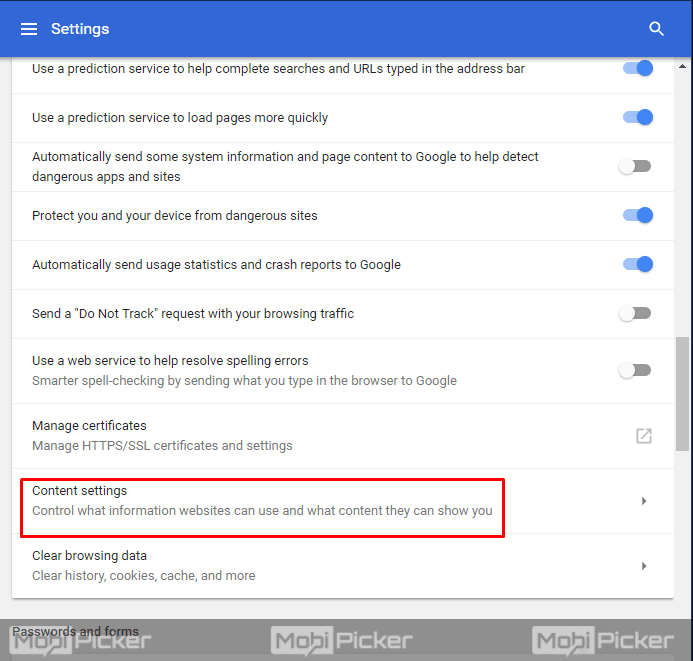
Step 4. Click the first option Cookies.
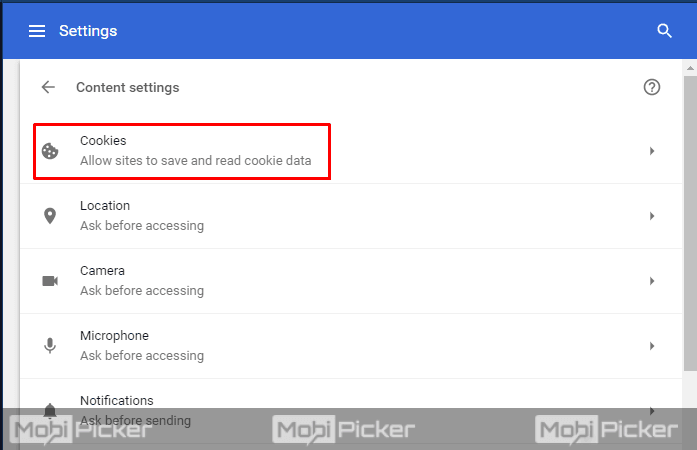
Step 5. Now, in front of All cookies and site data, you will see a search bar. Type YouTube and/or sites where you are seeing ads. Click REMOVE ALL SHOWN.
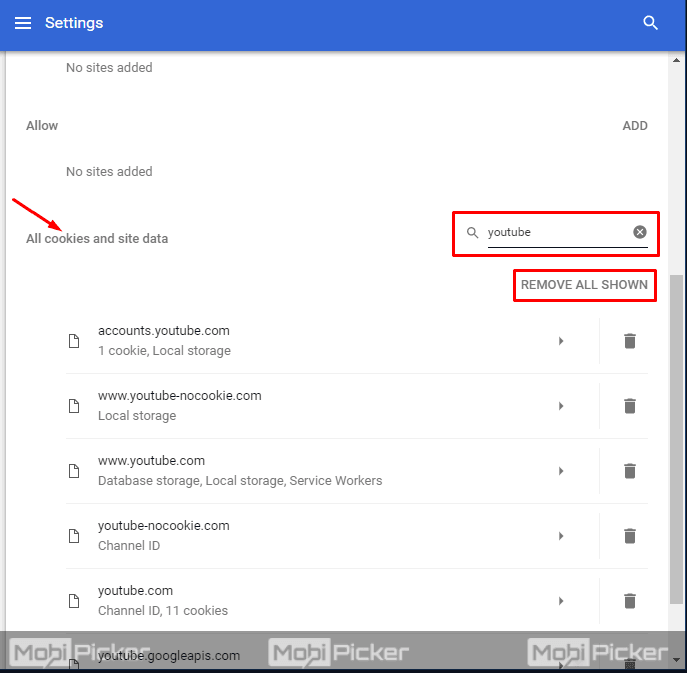
9. Logged in on YouTube
Most of the users who were facing the issue told us, whenever they were logged in on YouTube, AdBlock stopped working. But, as soon as they logged out, there were no ads visible anymore. So, try logging out and then watch videos. It is not something permanent solution as you can’t stay logged out all the time, but this might be the only solution until AdBlock runs an automatic update.
10. A corrupt Chrome browser
The last reason this could be happening is due to a corrupt Chrome browser. To fix this, uninstall your browser and reinstall it. Don’t forget to delete your browsing data when uninstalling the browser.
You could be facing the issue due to any of the above-mentioned reasons. Try their respective solutions to fix the issue.
Conclusion
Millions of people use YouTube every day. If an AdBlock user starts getting ads on it, then it gets irritating. We hope our solutions were able to fix this problem on your browser. If AdBlock / AdBlock Plus still not working on YouTube, comment below. We will try our best to help you out.
Fix Also: YouTube Not Working
