Seeing iTunes error 3194? Don’t panic! This error usually throws up when you are either updating or restoring your iPhone/iPad. If you are here to find out how to fix error 3194, you won’t be disappointed. This post is all about fixing error 3194 on iTunes.
Contents
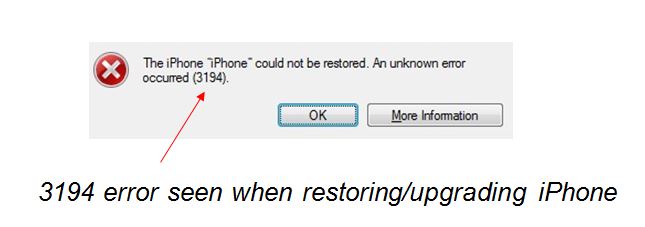
Why Am I Getting Error 3194 on iTunes?
If you are wondering what caused this error 3194 in the first place, we hate to tell you that when you jailbreak your iPhone/iPad, it modifies host files. This blocks your device from Apple server. And the tweaks that you install on jailbroken iPhones trigger the error 3194. This is one of the possible reasons why you could be seeing iTunes error 3194. But if your device isn’t jailbroken and you are still seeing this error, we suggest you to still go ahead and give these solutions a try.
How to Fix iTunes Error 3194
We have added two possible solutions for error 3194 on iTunes. Follow the steps below and say goodbye to the issue once and for all.
Error 3194: Fix 1
Step 1. Open iTunes. Open host file with administrative rights.
On a Mac, you’ll find the hosts file here: /etc/hosts. Open the terminal and paste this command sudo nano /etc/hosts and hit “return.”

Now enter your Administrator password and hit “return” again. Now follow the step 2.
For Windows, you can find the hosts file easily. Just head to “My PC,” open C Drive, then Windows folder, and reach up to hosts file in the following pattern – c:\windows\system32\drivers\etc\hosts.
Step 2. Copy 74.208.105.171 GS.APPLE.COM and paste in the last line of the host file.
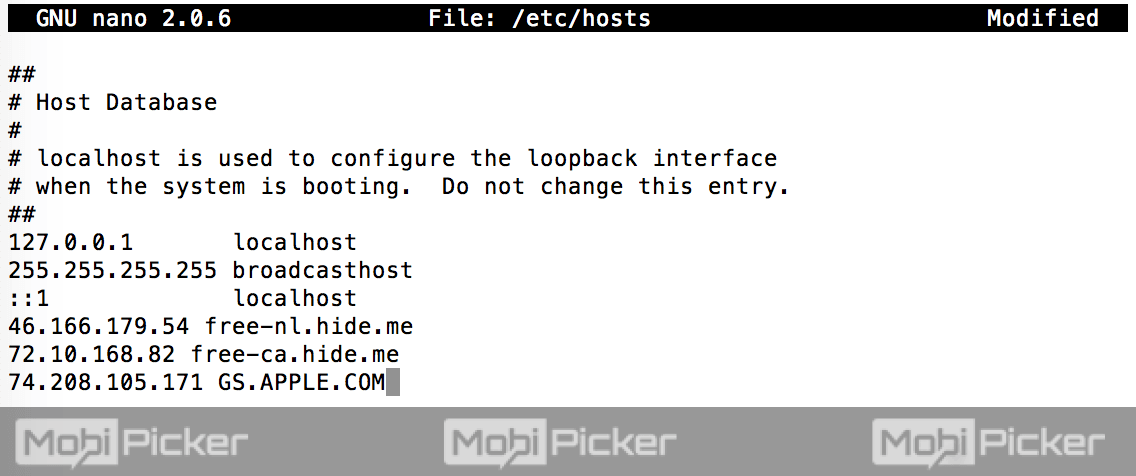
Step 3. Connect your iPhone/iPad to your computer and Open iTunes.
Step 4. Switch off iPhone by holding sleep/wake button.
Step 5. Now you should enter DFU mode (DFU mode is when you have a completely black screen on the device) by pressing Home and Power buttons together for about 10 seconds.
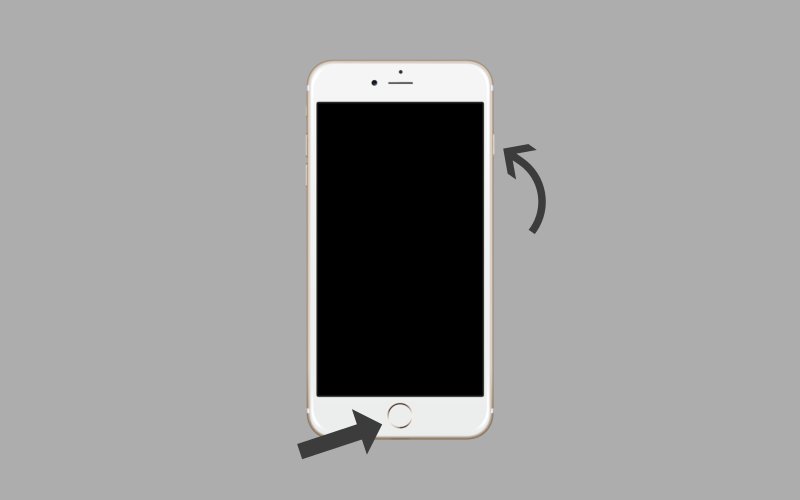
Step 6. Now release only the Power button. Hold on to pressing the Home button continuously until you see “iPhone Recovery Mode” in iTunes. A popup will also appear with “Restore” and “Update” options.
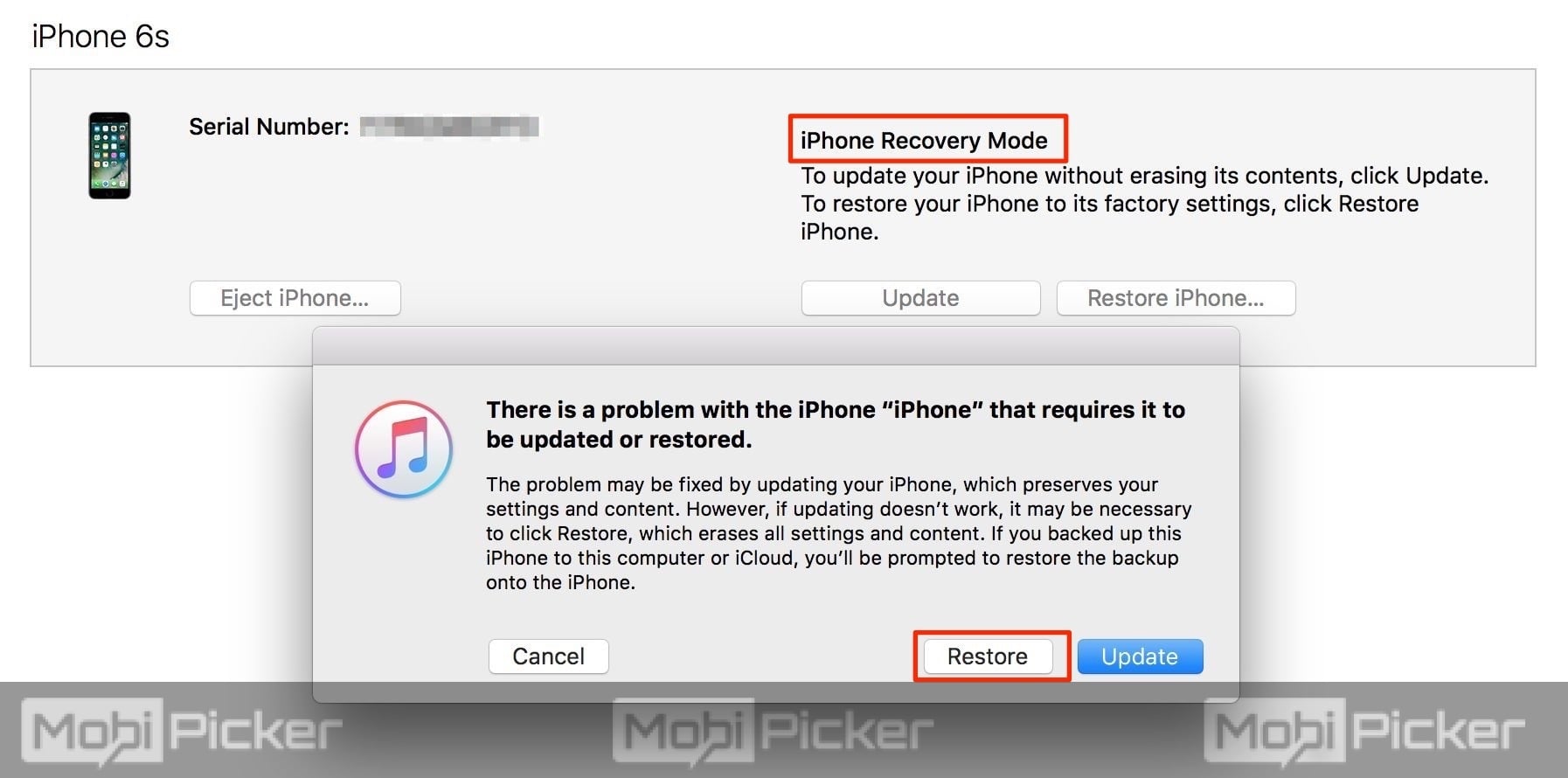
Step 7. Restore the iPhone/iPad using iTunes. After iOS restore, flush DNS cache by restarting iTunes.
Step 8. Head back to the /etc/hosts file. Remove the last line that you had earlier entered.
This should fix iTunes error 3194. Due to any reasons, if you still happen to see the error 3194, try out the next solution.
Error 3194: Fix 2
Follow the exact same sequence of steps in Fix 1, except now you will enter these three lines at the end of hosts file (refer Step 2 of Fix 1 above):
#74.208.10.249 GS.APPLE.COM
#127.0.0.1 GS.APPLE.COM
#74.208.105.171 GS.APPLE.COM
The error 3194 on iTunes should be gone now.
If you have a jailbroken device and you are seeing this error, you can use a software called TinyUmbrella. This software usually fixes the error 3194 when you are trying to downgrade to an older version of iOS, but sometimes works for upgrades too.
Follow the steps below to fix the iTunes error 3194 using TinyUmbrella.
- Once you have downloaded TinyUmbrealla and the iOS firmware, connect your iPhone and iTunes (if iTunes opens automatically, close it).
- Open TinyUmbrella and click on ‘Start TSS Server‘
- Enter DFU mode in iPhone by pressing Home and Power buttons together for about 10 seconds. See the Step 5 of Fix 1 above.
- If upgrading, click on Option + Restore on Mac / Shift+Restore on Windows. Point to the downloaded iOS firmware file.
This should restore iTunes to the correct iOS firmware and get rid of error 3194.
iTunes Error 3194 Still Not Fixed
This is one of the most annoying issues and quite difficult to fix. If you have tried all the solutions above and still seeing iTunes error 3194 either when restoring or upgrading iPhone, we suggest you to contact Apple Support. Also, share your error details in the comments below and we will see if there is something that we can help you further.
