In this post, we will cover everything you need to know about VirtualBox download and install procedure. From explaining what VirtualBox is to downloading and installing, this post is a comprehensive guide on the ABCs of VirtualBox.
Contents
What is VirtualBox?
Before we begin with VirtualBox download, it helps to understand what VirtualBox is all about. Originally developed by Sun Microsystems and now part of Oracle, VirtualBox can simulate a standalone computer, which is self-contained. VirtualBox is basically a cross-platform virtualization application – it lets you install on your existing Intel or AMD-based computers whether you are using Windows, Mac, Linux or Solaris Operating Systems. It extends the capabilities of your computer so as to enable it to run multiple OS at the same time, including virtual machines.

As an example, you can run Windows Server 2008 on your Linux server, have Linux run on Windows PC and so on, all alongside the existing applications. Now you may be wondering – Can I install as many virtual machines as I like? The answer is yes. The only practical limits to the number of virtual machines you can install are disk space and memory. VirtualBox can run on any small embedded systems. It can also run on desktop machines and even datacenter and cloud environments. This brings us to the benefits presented by virtualization-
1. Running multiple operating systems simultaneously: VirtualBox lets you run more than one OS at a time. You can run software written for one operating system on another. For example, Windows software can be run on Linux or a Mac, without having to reboot.
2. Easier software installations: Software vendors use virtual machines to ship entire software configurations. For example, installing a complete mail server solution on a real machine can be a tedious task. With VirtualBox, such a complex setup can be packed into a virtual machine.
3. Infrastructure consolidation: Virtualization can significantly reduce hardware and electricity costs. Often, computers today only use a fraction of their potential power and run with low average system loads. A lot of hardware resources and electricity are wasted in the process. Instead of running many such physical computers that are only partially used, virtualization helps you pack many virtual machines onto a few powerful hosts and balance the loads between them.
A number of PC users download VirtualBox to experiment and get a feel of other operating systems. If you are a geek, don’t be limited by one OS – download VirtualBox and enjoy the freedom of exploring as many operating systems as you can.
VirtualBox Download and Install on Windows 10
Now that we understand what VirtualBox actually is and its benefits, we are ready to dive into download and install it on Windows PC. VirtualBox download is an easy process. Installing is even easier. This post will explain how you can install VirtualBox on Windows 7, 8.X and Windows 10. All geared up? Let’s dive in!
⇒Also download DirectX 12
Download and install VirtualBox for Windows PC
- Head straight to VirtualBox Download page. Scroll down to find the latest version. The latest version as of today stands at 5.1.0_RC1 (dated 07 July 2016).
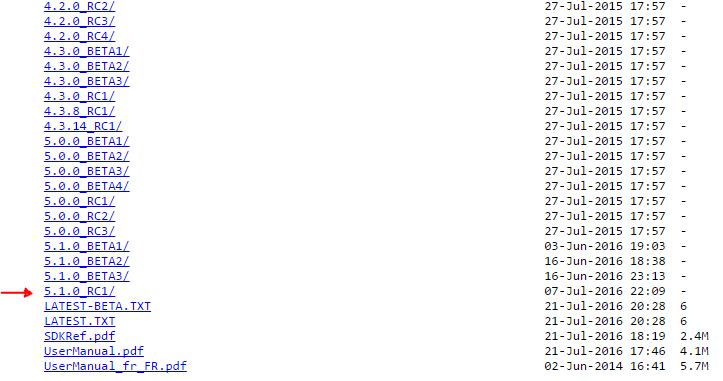
- Click on the latest version. Select VirtualBox-5.1.0_RC1-108607-Win.exe for Windows
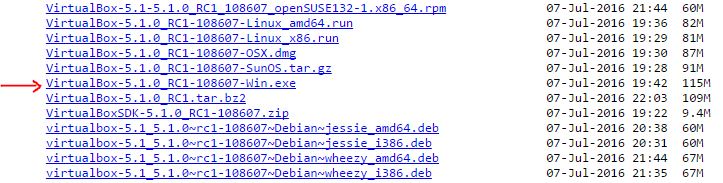
- After the download is complete, run the .exe file and follow the instructions that appear onscreen to complete the installation.
Restart your computer
Restart your computer after VirtualBox installation is complete. You can now see VirtualBox in the list of apps in Windows. With VirtualBox now installed in your system, you can use it to test/install other OS such as Linux on Windows! If you wish to have additional features for VirtualBox, then you can use Windows VirtualBox Extension Pack or VirtualBox Guest Additions.
Let us know if you faced any issues with VirtualBox download and install. VMware is an alternative to VirtualBox and is quite popular with a wide user base. You can also read how to install VMware player and the comparison of Virtualbox vs VMware.
